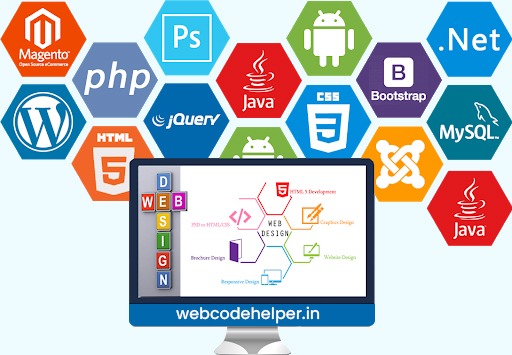How to Add Custom Prices on Bulk Purchase in WooCommerce Using ACF
To achieve this functionality, you’ll need to create a custom ACF repeater field for quantity and price in the product admin panel and then display all the prices on the product single page. Additionally, you’ll have to calculate the price according to the selected quantity when a product is added to the cart using WordPress hooks. Here’s a step-by-step guide:
Step 1: Install and Activate ACF Plugin
Make sure you have the ACF plugin installed and activated on your WordPress site.
Step 2: Create ACF Repeater Field for Quantity and Price
In the WordPress admin panel, go to Custom Fields > Add New and create a new Field Group with your desired settings. Add a Repeater field for quantity and price. Make sure you set the field name and field type appropriately.
Step 3: Display All Prices on Product Single Page
To display all the prices on the product single page, you’ll need to hook into the single product page template and fetch the prices from the ACF repeater field. Add the following code to your theme’s functions.php file or a custom plugin:
html
Copy code
function display_all_prices_on_product_page() {
global $post;
// Check if the current post is a product
if ( 'product' !== get_post_type( $post ) ) {
return;
}
// Get the ACF repeater field data
$quantity_and_prices = get_field( 'quantity_and_prices', $post->ID );
// Display the prices
if ( $quantity_and_prices ) {
echo '<h2>All Prices:</h2>';
echo '<ul>';
foreach ( $quantity_and_prices as $item ) {
$quantity = (int) $item['quantity'];
$price = (float) $item['price'];
echo '<li>' . $quantity . ' - ' . wc_price( $price ) . '</li>';
}
echo '</ul>';
}
}
add_action( 'woocommerce_single_product_summary', 'display_all_prices_on_product_page', 25 );
Step 4: Calculate Price on Adding to Cart
To calculate the price according to the selected quantity when a product is added to the cart, you can use the woocommerce_before_calculate_totals hook. Add the following code to your theme’s functions.php file or a custom plugin:
html
Copy code
function calculate_price_based_on_quantity( $cart ) {
if ( is_admin() && ! defined( 'DOING_AJAX' ) ) {
return;
}
foreach ( $cart->get_cart() as $cart_item_key => $cart_item ) {
$product = $cart_item['data'];
// Get the ACF repeater field data
$quantity_and_prices = get_field( 'quantity_and_prices', $product->get_id() );
// Calculate price based on selected quantity
if ( $quantity_and_prices ) {
$quantity = (int) $cart_item['quantity'];
$calculated_price = null;
foreach ( $quantity_and_prices as $item ) {
$item_quantity = (int) $item['quantity'];
$item_price = (float) $item['price'];
if ( $quantity === $item_quantity ) {
$calculated_price = $item_price;
break;
}
}
// If the calculated price is found, set it as the product price
if ( $calculated_price ) {
$product->set_price( $calculated_price );
}
}
}
}
add_action( 'woocommerce_before_calculate_totals', 'calculate_price_based_on_quantity', 10, 1 );
This code will calculate the product price based on the selected quantity and set it accordingly before the cart totals are calculated.
By following these steps, you’ll have a custom ACF repeater field for quantity and price in the product admin panel, display all the prices on the product single page, and calculate the price based on the selected quantity when adding a product to the cart.